Sửa lỗi "windows could not start the sql server on local computer" SQL Server Error 17051
by My Love
03/11/2021, 7:54 AM | 03/11/2021, 7:54 AM | 5.5K | 060158
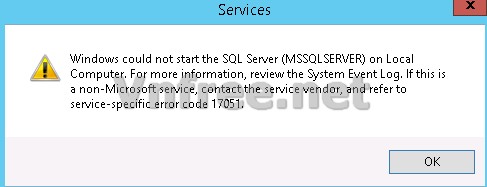
Lỗi
"windows could not start the sql server on local computer" ."
SQL Server Error 17051" rất hay xảy ra, nguyên nhân là do bạn cài đặt SQL ở chế độ dùng thử trong 180 ngày. Khi hết hạn nó sẽ bị tắt dịch vụ, khi bạn khởi động lại dịch vụ nó sẽ báo lỗi này. Cách khắc phục khá đơn giản, bạn hãy làm theo các bước dưới đây nhé.
1. Sửa lỗi lỗi "windows could not start the sql server on local computer" SQL Server Error 17051
- Để sử lỗi này bạn có 2 cách, cách 1 là bạn cài lại SQL Server, còn cách 2 thì bạn làm theo các bước sau:
- Bước 1: Bạn mở
SQL Server Installation Centrer lên (HÌnh 1)
![lỗi "windows could not start the sql server on local computer" SQL Server Error 17051]()
Hình 1
- Bước 2: Bạn chọn
Maintenance => Edition Upgrade
![lỗi "windows could not start the sql server on local computer" SQL Server Error 17051]()
Hình 2
Mục
Specify a free edition: Bạn chọn
Developer => Next
![lỗi "windows could not start the sql server on local computer" SQL Server Error 17051]()
Hình 3
-
![lỗi "windows could not start the sql server on local computer" SQL Server Error 17051]()
Hình 4
-
Bước 4: Tích chọn
I accept the license terms => Next
![lỗi "windows could not start the sql server on local computer" SQL Server Error 17051]()
Hình 5
: Để mặc địch như Hình 6, chọn
Next
![lỗi "windows could not start the sql server on local computer" SQL Server Error 17051]()
Hình 6
Chọn
Upgrade
![lỗi "windows could not start the sql server on local computer" SQL Server Error 17051]()
HÌnh 7
Sau khi quá trình chạy thành công bạn nhấn
Close (Hình 8)
![lỗi "windows could not start the sql server on local computer" SQL Server Error 17051]()
Hình 8
: Cuối cùng bạn khởi động lại dịch vụ
SQL Server lên là được (Hình 9)
![lỗi "windows could not start the sql server on local computer" SQL Server Error 17051]()
Hình 9